Tools in AI Configs
Overview
This topic explains how to manage and use tools in AI Configs. Tools are reusable, versioned definitions that let AI Configs trigger actions you define in code. Tools allow large language models (LLMs) to retrieve data or take actions on behalf of a user. You can attach tools to variations or agents. The tools library provides a central location to maintain consistency across projects.
When attached to an agent, tools let the agent perform actions as part of a multi-step workflow, such as retrieving data or calling an external API. Both AI Configs and agents use the same shared tool library, so you can define a tool once and reuse it across multiple configurations.
Benefits of tools in AI Configs
Using tools in AI Configs offers organizational and technical advantages that support consistent, auditable workflows.
Key benefits are:
- Reuse tools across multiple variations and agents.
- Track changes with versioned updates.
- Maintain consistency across projects.
- Integrate standardized actions into LLM workflows.
- Reduce duplication, improve discoverability, and support governance and auditability.
Managing tools
You can manage tools from the Library in the left navigation of the UI or from the AI Config variation editor.
Library
The Library appears directly under AI Configs in the left navigation. It shows a centralized list of models and tools in your project with two tabs: Models and Tools. You can manage tools from the library or in the variations editor.
Models tab
From the Models tab, you can browse existing AI model configs or create a new one.
To browse existing models:
- In LaunchDarkly, click Library. The Models tab opens by default, showing a list of the models to use in your AI Configs.
- Enter text in the search bar to search for an existing model. To help you search, you can filter by type or availability. To do so, click Filters and select from the displayed options.
To create a new model:
-
Navigate to the Library page. The Models tab opens by default.
-
Click Add AI model config. The “Add custom model” panel appears.
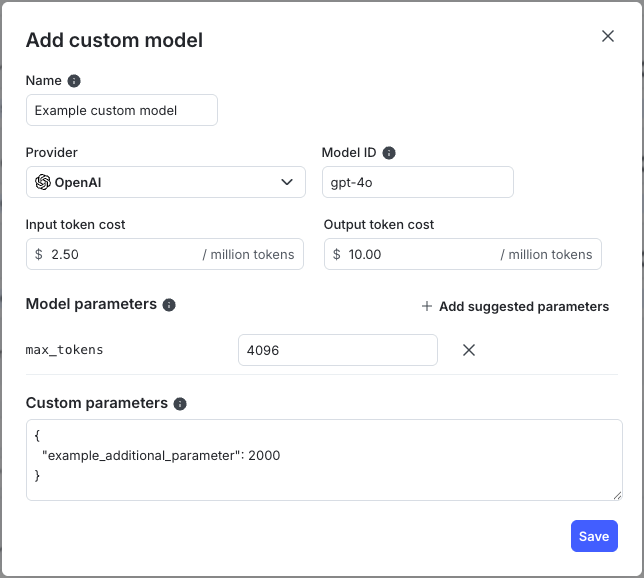
The 'Add custom model' panel. -
Name the custom model. Use this name to identify this model within LaunchDarkly. It does not map to any model properties.
-
Select a “Provider.”
-
Select a “Model ID.” This is the identifier for the model in the LLM provider, and must map to the model you want to use.
-
Add the “Input token cost” and the “Output token cost.”
-
(Optional) If you need or want to supply them, click + Add custom parameters.
-
Click Save.
Tools tab
From the Tools tab, you can browse existing tools or create a new one.
To browse existing tools:
- Navigate to the Library page. The Models tab opens by default, showing a list of the models to use in your AI Configs.
- Click Tools.
- Enter text in the search bar to search for an existing tool.
To view previous versions of a tool, open the tool and click View versions.
To create a new tool:
-
Navigate to the Library page. The Models tab opens by default.
-
Click Tools.
-
Click Add tool. The “Create tool” page appears.
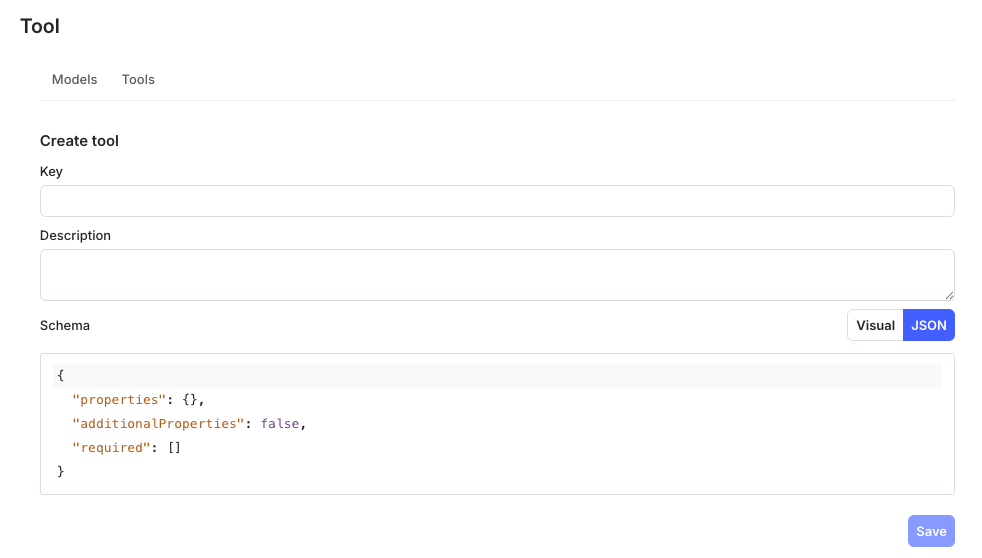
The 'Create tool' page. -
Enter a “Key” for the tool. This must be alphanumeric, but can contain underscores and hyphens.
-
Enter a “Description” for the tool.
-
Enter a “Schema” for the tool in the visual editor or the JSON editor.
-
Click Save.
Variation editor
When editing an AI Config variation, you can attach or detach tools, change tool versions, create new tools inline, and explore the tools library.
To manage tools in a variation:
-
Navigate to the AI Configs page.
-
Click the name of the AI Config you want to edit.
-
Select the Variations tab. Open the variation you want to manage.
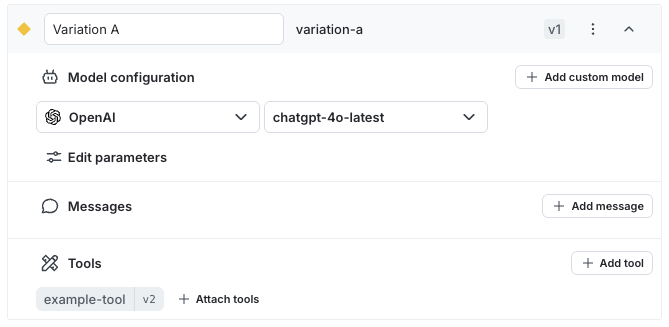
The 'Variation' page.
- To attach or detach a tool:
- Click +Attach tools.
- Check or clear the box for the tool.
- To change the version of a tool:
- Click the version number next to the name of the tool.
- Select a version.
- To create a new tool:
- Click + Add tool. The “Create tool” page appears.
- Enter a “Key,” “Description,” and “Schema” for the tool.
- Click Save.
- To explore the tools library:
- Click +Attach tools.
- Click Explore tools.
- Use the “Find a tool” panel to search for existing tools.
Use tools
To use tools with AI Configs:
- Create a tool in the library or from within a variation.
- Define the tool schema with the visual editor or the JSON editor.
- Attach the tool to a variation in a Completion config or an Agent config.
- Deploy the variation. During execution, attached tools are available for the LLM to invoke as part of completing its task.