Observability settings
This feature is in Early Access
LaunchDarkly’s observability features are publicly available in early access. Enable observability in the billing page.
They currently require the LaunchDarkly observability SDKs and the JavaScript, React Web, or Vue SDK.
If you are interested in participating in the Early Access Program for our upcoming observability plugins for server-side SDKs, sign up here.
Overview
This topic describes the project-level settings available for sessions, errors, logs, and traces.
In the left navigation of the LaunchDarkly UI, expand Observe to view them.
To view or update project-level settings for these features:
- Click the project dropdown to open the project menu.
- Select Project settings.
- Click Observability. The Observability settings page appears.
The following sections describe the available settings.
Session settings
You can configure the following settings for sessions in your project:
- Excluded users. This setting excludes sessions from particular end users, based on their context key or email address.
- Rage clicks. These settings adjust the sensitivity for detecting “rage clicks,” or occasions when end users repeatedly click an element in your application, indicating frustration. You can set the Elapsed time, Radius, and Minimum clicks. These settings control whether a search for session replays that uses the
has_rage_clicksattribute will return a given session. By default, LaunchDarkly considers end-user activity a rage click when there exists a two-second or longer period in which an end user clicks five or more times within a radius of eight pixels.
Click Save to save your settings.
Error settings
You can configure the following settings for errors in your project:
- Sourcemaps. If you have uploaded sourcemaps, you can view them here.
- Auto-resolve stale errors. When enabled, this setting automatically sets the status of an error to “Resolved” after the time period you select.
Click Save to save your settings.
Filters
Filters help you manage the ingestion of sessions, errors, logs, or traces that you send to LaunchDarkly. This is useful if you know certain signals which are not relevant to your application or are not actionable. Any excluded signals do not count against your observability quotas.
To configure ingestion filters:
- Navigate to the Observability project settings page.
- From the Filters section, click Edit next to the type of signal you want to configure.
- (Optional) Configure filter rules to manage ingestion of sessions, errors, logs, or traces.
- (Optional) Set the Max ingest per minute. This setting rate limits the maximum number of data points ingested in a one-minute window. For example, you may configure a rate limit of 100 per minute. This lets you limit the number of data points recorded in case of a significant spike in use of your application.
- Click Save.
Rule evaluation order
Rules are evaluated in order, from top to bottom. Drag and drop the rules to reorder them to fit your project’s needs. The first enabled rule that matches the criteria applies its filter operation and rate.
Rules
To add a filter rule:
- Click Add rule.
- Set a rule name.
- Review the filter rule operation. Exclusion rules are used for sessions, errors, and logs. Inclusion rules are used for traces. You cannot change these settings.
- Set a query:
- Click the Filter… placeholder and select an attribute from the dropdown. For example, you can filter sessions based on
active_length.- For details on the available attributes, read Search attributes for session replay, Search attributes for errors, Search attributes for logs, and Search attributes for traces.
- Select an operator from the dropdown. For example, you can filter by greater than,
>. - Enter a value for your expression. For example, you can enter
8sfor eight seconds.
- Click the Filter… placeholder and select an attribute from the dropdown. For example, you can filter sessions based on
- Set the rules rate (%). For each signal that LaunchDarkly receives, it makes a randomized decision according to the rules rate whether to apply the
includeorexcludefilter operation.- For example, if an exclusion rule has a 20% rate, then 20% of the signals that match the rule’s query are excluded and the remaining 80% are included.
- Set the rule On or Off to enable or disable the rule.
- Click Save.
Records with no matching rules
If a signal does not match any rules query, then it is included by LaunchDarkly.
Here is an example of multiple log filter rules:
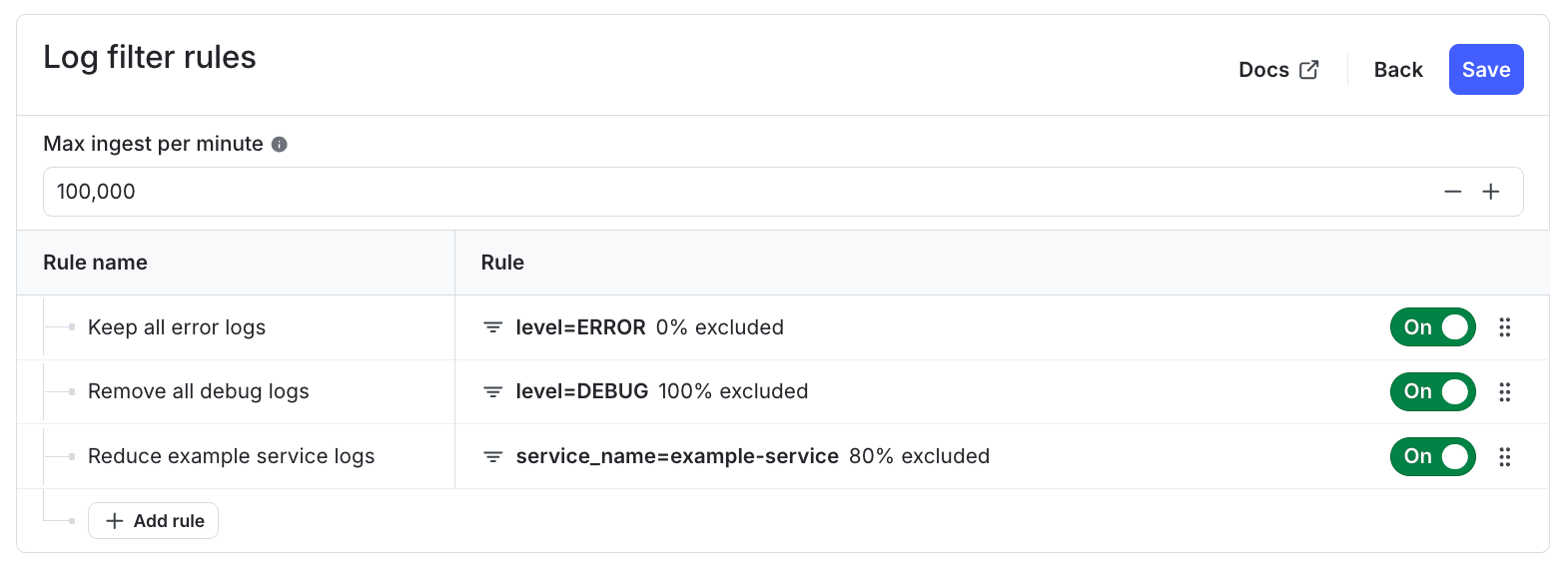
Here is how rule order controls rule evaluation:
- Logs with
level=ERRORandservice_name=example-serviceare always included, the first rule matches, therefore the second and third rule are not reached. - Logs with
level=DEBUGandservice_name=example-serviceare always excluded, the first rule is skipped, the second rule matches, therefore the third rule is not reached. - Logs with
level=INFOandservice_name=example-serviceare 80% excluded and 20% included, the first and second rule are skipped, and the third rule matches. - Logs with
level=INFOandservice_name=new-serviceare always included, all three rules are skipped, therefore the log is ingested.