Managing experiments
Overview
This topic explains how to view and filter the Experiments list.
The experiments list
You can view information about your new, running, and stopped experiments on the Experiments list.
The Experiments list includes the following information about each experiment:
- Name
- Status: Not started, running, or stopped. Hover on the status for an experiment to view more information about its status.
- Duration: How long the current iteration of the experiment has been running.
- Started: The date and time that you started the current iteration of the experiment.
- Stopped: The date and time that you stopped the latest iteration of the experiment. If this column is blank, the experiment has either not been started yet, or is still running.
- Metrics used: Any primary or secondary metrics and any metric groups used in the experiment. Hover on the metric name to view a full list of all metrics used.
- Type: Feature change, funnel optimization, Data Export, or Warehouse native.
- Maintainer: The member who created the experiment.
- Tags: Any tags for the experiment.
You can show or hide any of these columns by clicking the Display menu at the top of the list, and selecting or deselecting the appropriate column.
Experiment options
Click on the three-dot overflow menu for an experiment to do any of the following:
- Copy the experiment key
- Clone the experiment
- Copy a direct link to the experiment
- Archive the experiment
View and edit experiments
From the Experiments list, click on an experiment name to open the experiment. You can then:
- Edit the experiment design
- View experiment results
- Stop the experiment or start a new iteration
- Leave comments about the experiment on the Discussion tab in the right sidebar
- View experiment data over set periods of time from the Iterations tab:
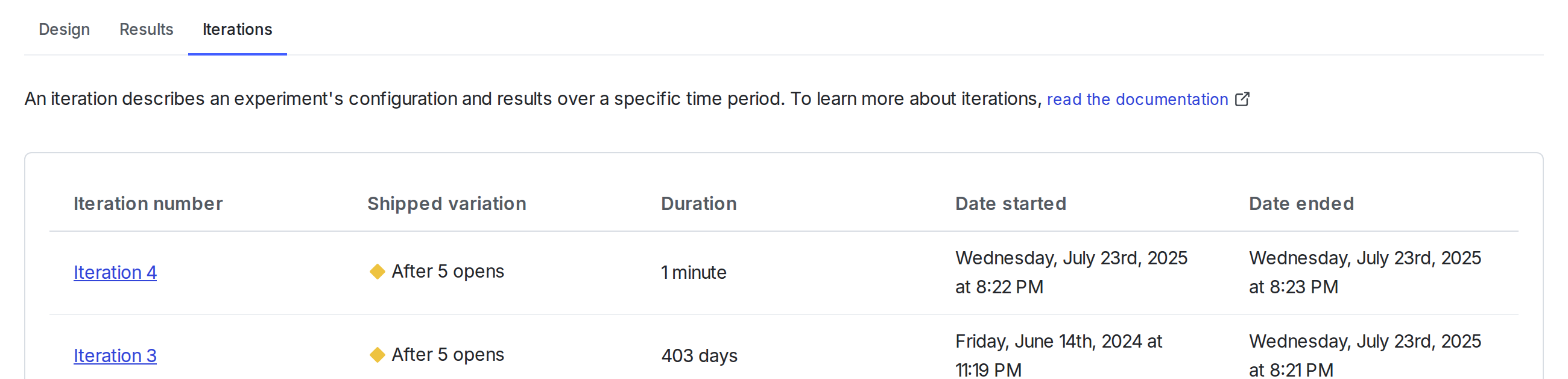
Experiment list filters
Click on Filters at the top of the Experiments list to filter the list by the following options:
- Status: Not started, running, or stopped
- Started: Experiments started within a specific timeframe
- Metrics used
- Type: Feature change, funnel optimization, Data Export, or Snowflake native
- Maintainer
- Tags
- Holdouts: Only experiments included in a specific holdout
- Layer: Only experiments included in a specific layer
- Archived: Whether or not the experiment is archived
Experiment iterations
When you start an experiment, LaunchDarkly creates a new iteration for that experiment. Each iteration includes the results of the experiment over a period of time for its specific configuration. When you stop an experiment or edit its configuration, including its hypothesis, metrics, variations, or audience, LaunchDarkly ends the iteration. This ensures that your experiment results are valid.
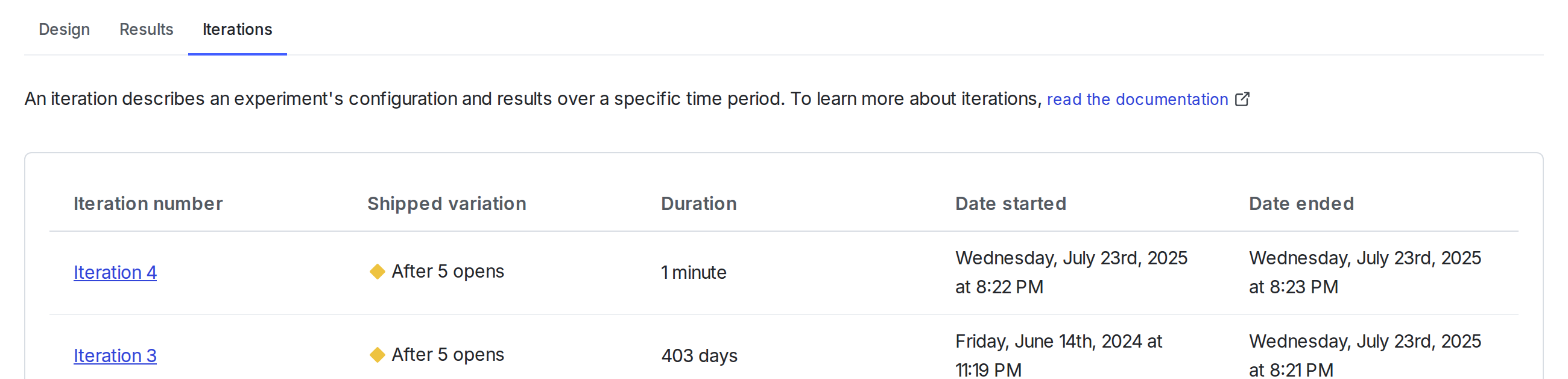
To learn more, read Starting and stopping experiment iterations.